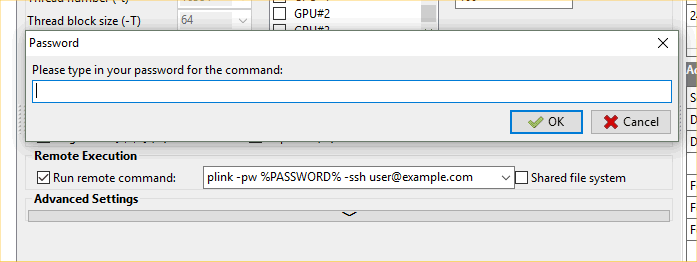MCX'18 Workshop Preparation Instructions - Method B
Method B: Use remote GPU via MCXStudio on your laptop
Despite that our primary goal is to help you set up a working environment on your own laptop, in the event that your laptop does not have the needed hardware, and do not have the option of borrowing another laptop, we will ask you to test the "remote execution" feature using our MCX Studio software. This allows you to run simulation remotely on our GPU servers back in Boston.
Instructions
We assume you have already tried all steps in Method A, and identified that your CPU/GPU can not run both MCX-CL and MCX (or can run, but causes crash or incorrect simulation results). In this case, please clik on the below screencast and follow the steps to run MCX simulation using remote GPUs on our server:
Because plink.exe and pscp.exe are already included in the package, you may skip the 1st 4'25" of the screencast, and start directly from the MCXStudio GUI part.
If you have a windows laptop, the format of the remote command is (click on the drop down menu and select the 2nd command)
plink -pw %PASSWORD% -ssh USER@SERVER
where USER is your user name and SERVER is the domain name of our GPU server. You will be receiving a separate email on the username and server name to test this feature.
The command for Mac user is
ssh USER@SERVER
For Linux users, you need to install the sshpass package. For example, on Ubuntu:
sudo apt-get install sshpass
once this is done, you can use the drop-down menu and select the 3rd command, i.e.
sshpass -p %PASSWORD% ssh user@server
When you make the connection, you may see that plink/sshpass command may ask you to type y in the "User Input" section and press enter to confirm the connection in the Output window. If you see this request, please type "y" in the "Command Input" field of the Output window, and type enter to accept the request. This should allow you to connect to our server remotely.
If you are able to complete this step successfully, please submit our survey from the below link
https://goo.gl/forms/n2BxesZgcL1D6piF3
If you still can not run a simulation using remote GPUs, please report it to #MCXOSA18 hashtag on Twitter so we can help you debug the issue.
If we decide that these are not supported, and you may have to use the last approach Method C. I would also suggest you to consider using an alternative laptop or borrow a colleague's just for the training.
![[Home]](/img/mcx_wiki_banner.png)